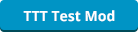02-21-2019, 07:46 PM
(This post was last modified: 02-21-2019, 11:31 PM by La Flama Blanca.)
It has been brought up to the staff of PropHunt that having recording and screenshotting programs is a requirement to apply for staff. This is not a listed requirement nor should it be a requirement. It is only a bonus that is helpful for gathering evidence for ban requests.
Within this post there will be various links to different recording and screenshotting programs as well as a tutorial for setting up OBS for all my potato computer people and those who are new to OBS.
OBS
https://obsproject.com/download
Set up:
After OBS has finished open the program and in the lower right hand corner will be a tab to open settings. After setting is open head to the video tab and adjust the settings to where you can have a decent video, you may want to take a few test videos. You can also change the type of video file it is saved as. Afterwards close out of settings and save them then on the main screen of OBS will be a small box near the left side labeled "Sources" and click the plus sign then click "Game Capture", a small window will pop up click "Ok" then a new screen will pop up double check it captures your screen or game (usually it will be "Capture any full screen application"), up to you then click "Ok" on that as well. You should be set after that. You can also go back into the settings and fiddle with hotkeys in the hotkeys tab to see which works best for you.
OBS Streamlabs
https://streamlabs.com/slobs/d/9826728
Bandicam
https://www.bandicam.com/downloads/
Nvidia GeForce Experience
https://www.geforce.com/geforce-experience/download Only works with Nvidia GPUs.
AMD ReLive
https://www.amd.com/en/support Only works with AMD GPUs. https://imgur.com/a/phcmL3I (Photo file was too large)
XSplit Gamecaster
https://www.xsplit.com/gamecaster
Windows Game DVR
No download required. Windows key + g [attachment=1517] Windows OS, saves to "Captures" file in Videos.
Garry's Mod Demo Recorder
Press your ~ which opens up console and then type record <name your demo> after you have recorded what you want to record, open console again and type stop. You can find these using this path > Windows(C:)\Program Files (x86)\Steam\steamapps\common\GarrysMod\garrysmod
Gyazo
https://gyazo.com/ (Screenshotting)
Lightshot
https://app.prntscr.com/en/index.html (Screenshotting) prt sc to screenshot and then ctrl + s to save.
Steam Overlay Screenshotting
F12 by default or alt + prt sc (Same for Mac)
Kapwing (Online Video Trimmer)
https://www.kapwing.com/trim-video
Video Grabber (Video Trimmer)
https://www.videograbber.net/
Avidemux (Video Trimmer)
http://avidemux.sourceforge.net/download.html
Extra
If anyone has any extra recording or screenshotting programs please put the links! The more the merrier!
Within this post there will be various links to different recording and screenshotting programs as well as a tutorial for setting up OBS for all my potato computer people and those who are new to OBS.
OBS
https://obsproject.com/download
Set up:
After OBS has finished open the program and in the lower right hand corner will be a tab to open settings. After setting is open head to the video tab and adjust the settings to where you can have a decent video, you may want to take a few test videos. You can also change the type of video file it is saved as. Afterwards close out of settings and save them then on the main screen of OBS will be a small box near the left side labeled "Sources" and click the plus sign then click "Game Capture", a small window will pop up click "Ok" then a new screen will pop up double check it captures your screen or game (usually it will be "Capture any full screen application"), up to you then click "Ok" on that as well. You should be set after that. You can also go back into the settings and fiddle with hotkeys in the hotkeys tab to see which works best for you.
OBS Streamlabs
https://streamlabs.com/slobs/d/9826728
Bandicam
https://www.bandicam.com/downloads/
Nvidia GeForce Experience
https://www.geforce.com/geforce-experience/download Only works with Nvidia GPUs.
AMD ReLive
https://www.amd.com/en/support Only works with AMD GPUs. https://imgur.com/a/phcmL3I (Photo file was too large)
XSplit Gamecaster
https://www.xsplit.com/gamecaster
Windows Game DVR
No download required. Windows key + g [attachment=1517] Windows OS, saves to "Captures" file in Videos.
Garry's Mod Demo Recorder
Press your ~ which opens up console and then type record <name your demo> after you have recorded what you want to record, open console again and type stop. You can find these using this path > Windows(C:)\Program Files (x86)\Steam\steamapps\common\GarrysMod\garrysmod
Gyazo
https://gyazo.com/ (Screenshotting)
Lightshot
https://app.prntscr.com/en/index.html (Screenshotting) prt sc to screenshot and then ctrl + s to save.
Steam Overlay Screenshotting
F12 by default or alt + prt sc (Same for Mac)
Kapwing (Online Video Trimmer)
https://www.kapwing.com/trim-video
Video Grabber (Video Trimmer)
https://www.videograbber.net/
Avidemux (Video Trimmer)
http://avidemux.sourceforge.net/download.html
Extra
If anyone has any extra recording or screenshotting programs please put the links! The more the merrier!
![[Image: Nicol_dumb.jpg]](https://cdn.discordapp.com/attachments/545804098276950026/591720982926852135/Nicol_dumb.jpg)
Nothing happened here.